Split Up Large PDFs
Custom seperate PDF by bookmark and pages
Open your PDF file >> Click "Page" >> Click "Split" >> Setting pages & Output Folder >> OK

Combine multiple file formats like PDF, Word, Excel, PowerPoint, Image etc. PDFelement has no restrictions on the format, size and content of documents.
Drag and drop thumbnails of pages until they’re organized just the way you want them. You're able to select merging methods for each imported file flexibly.
Customize Title, Subject, Author and Keywords. Set Open Password/User Password for the output file. You can also add bookmarks, headers, footers and page numbers to it.
Believe it or not, it combines 2000+ PDF pages (almost 700MB total) lightning fast without frills (less than 2 min.), while other PDF tools tries to combine them in one day!!!
Open your PDF file >> Click "Page" >> Click "Split" >> Setting pages & Output Folder >> OK
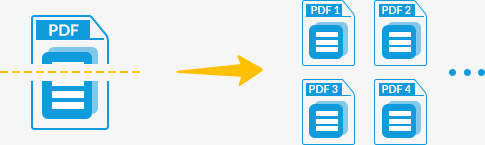
One of the coolest and fabulous tools for all professionals. I being one of them was very pleased and amazed with it.
Too good, simply awesome! I was just amazed to find it so helpful and all that I needed at just one place.
Download NowFor Win 10/8/7/vista/xp
1 Download the program
Downloadfor Wondows
Open the Start menu in the lower left corner of your desktop. Select the All Programs menu item, then follow:
Wondershare >> Uninstall.

Note: After upgrading to Windows 8, the Uninstall tile may not be represented on the new Start screen. To access it, please right-click on any blank area of the screen, then click the All apps button in the lower right-hand corner of the screen. All the programs installed on your PC will be displayed on the Appsscreen. The Uninstall item can be found in the Wondershare section.