
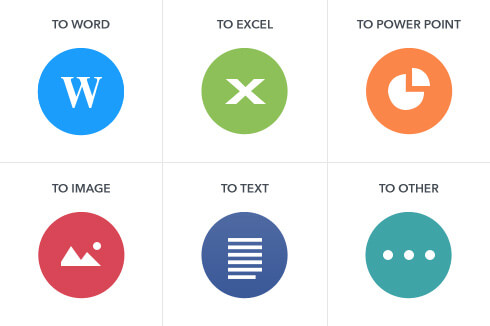
Convert PDF to Word, Excel, PowerPoint...
• Convert PDF to Word with the same formatting but more easily edit text.
• Extract tables from PDF to Excel, allowing for further analysis and calculations while preserving the original data and layout.
• Also Convert PDF to PowerPoint, EPUB, HTML, RTF, text and images including JPG, PNG, TIFF, GIF and BMP.
• Convert fast. 500+ PDF files can be converted at one time.
Convert Protected PDF
Remove PDF restrictions by converting protected PDF to Word, Excel, PPT and other file formats. Reuse PDF content easily.
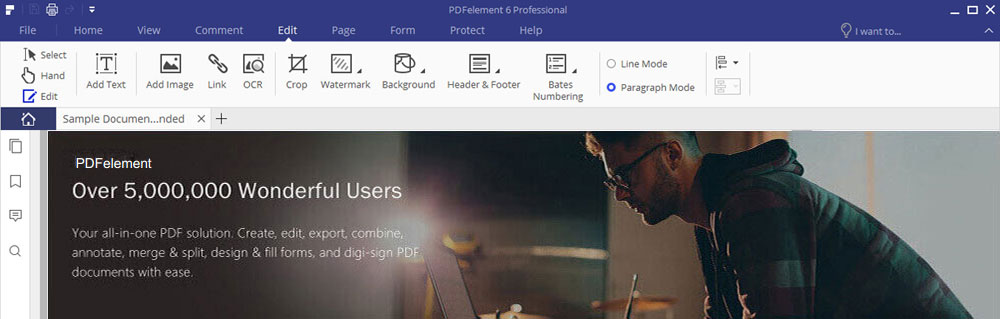
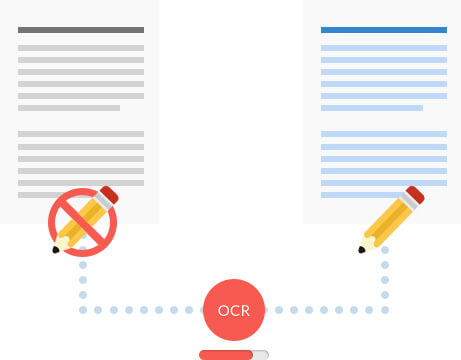
Transform a scanned, image-based PDF document into editable text - while retaining the document's format and layout.
Top-of-the-line OCR technology (Optical Character Recognition) turns it into a fully editable document, allowing you to:
• Search the text
• Edit, insert, and delete text
• Change text formatting
• Re-size and remove images
• …and anything else you can do with a standard file
Multi-language Support
17 Popular Languages Supported: English, Korean, Italian, French, German, Russian, Czech, Turkish, Portuguese, Polish, Romanian, Ukrainian, Japanese, Greek, Croatian, Bulgarian, and many more.
If you can open it, you can make it a PDF. Compatible with over 300 formats, including Word, Excel, Powerpoint, and image files, the files created by Wondershare PDF Editor are 100% accessible with Adobe Reader, Acrobat, and other PDF readers.
Combine multiple files of different formats into a single PDF document.
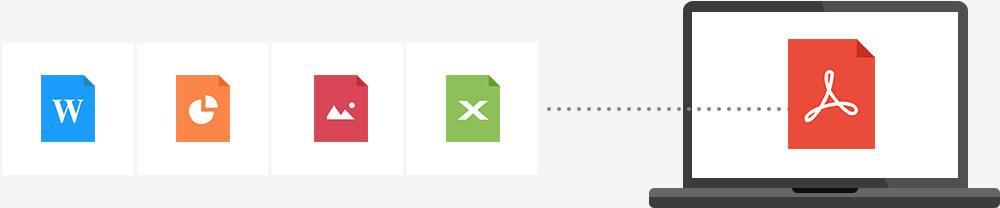
Printing to PDF helps you create an electronic copy of your file, and make it easy to store, search, and send to others for review.
100% lossless layout and quality. When you print your document to PDF, the appearance remains the same, whether it is opened on a computer, tablet or smartphone.
The quality of the conversion is simply amazing. I've tried some other ones and haven't found anything better than your software!
This my friends is an AWESOME program. It converts it into EXACTLY what you want it to be. There is NO difference in the format or style or anything, it is identical. It is worth double the original price. Thank you Wondershare for such an AWESOME gift.
This is the cheapest all-in-one PDF Editor I've found on the Internet. Checked its features, it is the one for me. Thanks guys!
1 Download the program
Download for Wondows
Open the Start menu in the lower left corner of your desktop. Select the All Programs menu item, then follow:
Wondershare >> Uninstall.
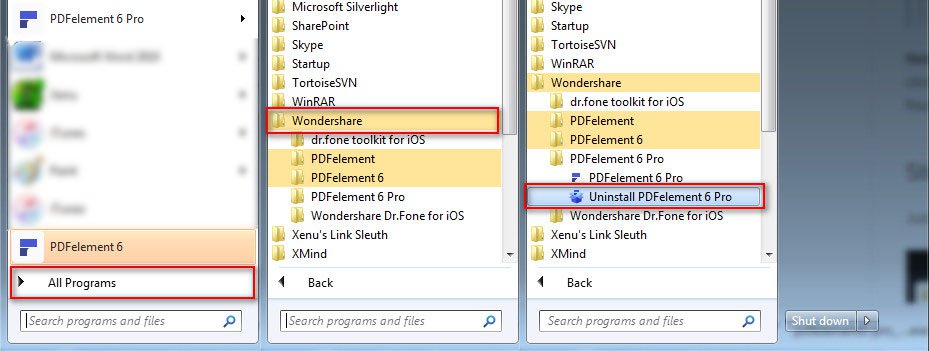
Note: After upgrading to Windows 8, the Uninstall tile may not be represented on the new Start screen. To access it, please right-click on any blank area of the screen, then click the All apps button in the lower right-hand corner of the screen. All the programs installed on your PC will be displayed on the Appsscreen. The Uninstall item can be found in the Wondershare section.