Support Any Video
Fully compatible with all the video formats in the market, such as AVI, MP4, MKV, MOV, and, etc.
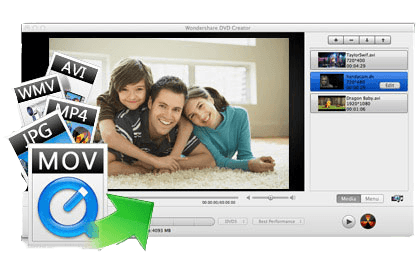
Fully compatible with all the video formats in the market, such as AVI, MP4, MKV, MOV, and, etc.
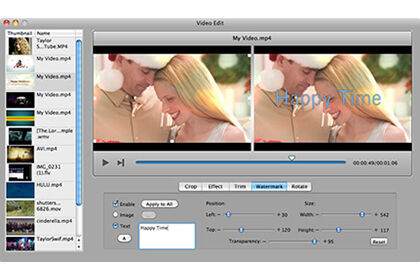
Personalize your family videos with the built-in video editor before burning it onto DVD!

Choose from dozens of ready-to-use and downloadable DVD menu templates with various themes to select from.

You can also create gorgeous photo slideshows with ease, and burn it onto DVD to share it with friends and families.

Select "Create a New Project" from the main menu, you can directly drag the videos or photos into the program or click "+" button to import them. You can also click the "↑" and "↓" button to rearrange the order if needed.
Note: You can merge a few videos together into an individual section. If you want to separate them, just drag it out of the pane until a blue line appears.

Many video editing features are available to enhance your video files, including Crop, Rotate, Split, Trim, watermark, Effects, etc. Simply highlight a video you need to edit and click "Edit" button. All the changes you've made will appear on the right window.

Over 90 sets of free animated and stylish DVD menu styles are included in this iDVD alternative Mac. To get started, click the "Menu" button and choose a favorite menu style, and then personalize it with your background image, and music, item position, etc. Select "No Menu" to burn the DVD without a menu. You can also archive your favorite ones from easy access in your next project.

Once you are done with all the editing, click the "Preview" button to preview your DVD movie. Then insert a blank DVD disc and click "Burn" to choose "DVD Disc" option from the drop-down menu. You can leave the burning. When the DVD burning is complete, it will eject the DVD automatically.
Note: If your DVD project is larger than 4.7G and you don't have a DVD9 disc (7.9G) , just insert a DVD5 disc, Wondershare DVD Creator will compromise between video quality and file size. Your movie will automatically compress and optimize the video quality and file size to DVD5 format.