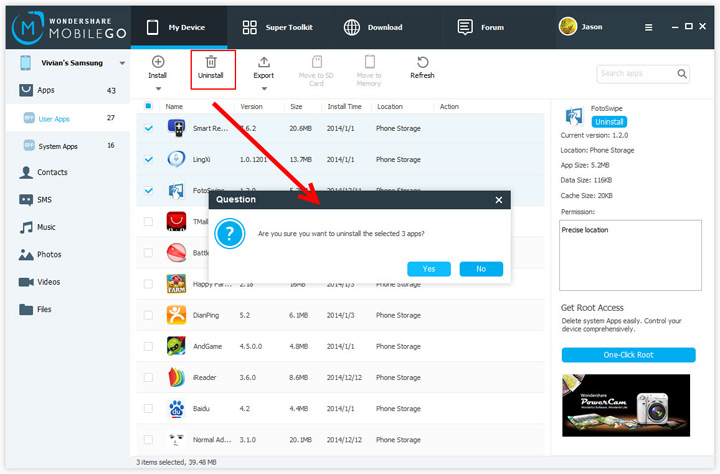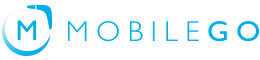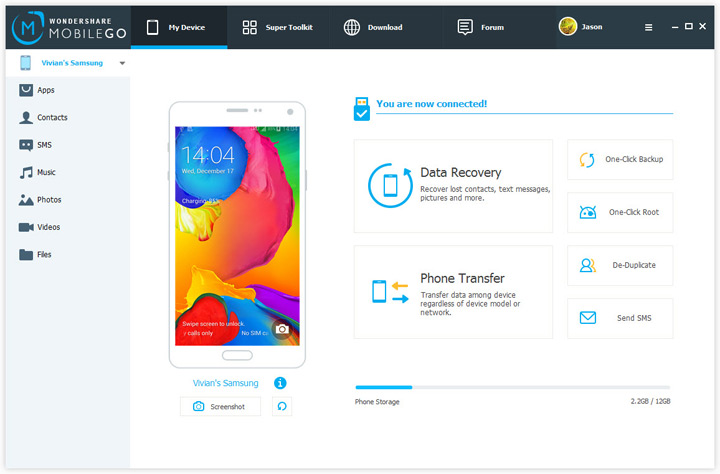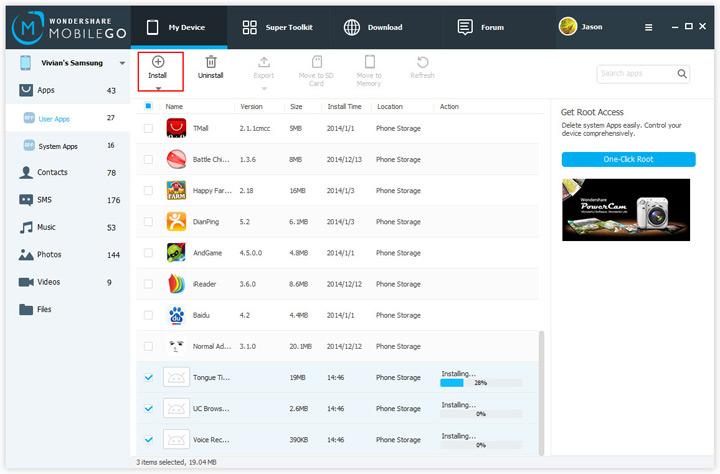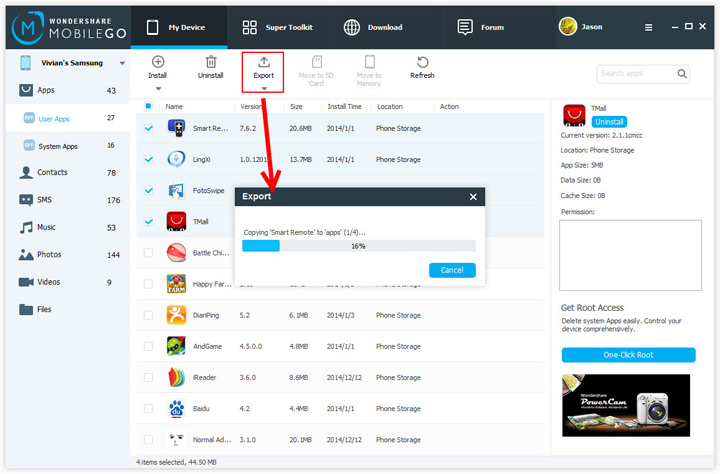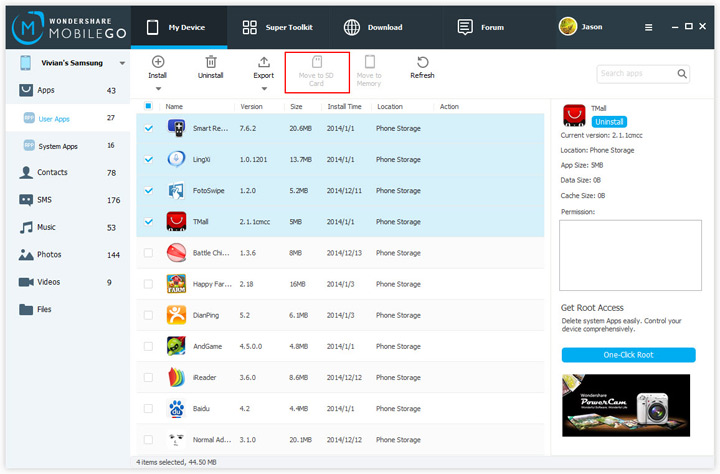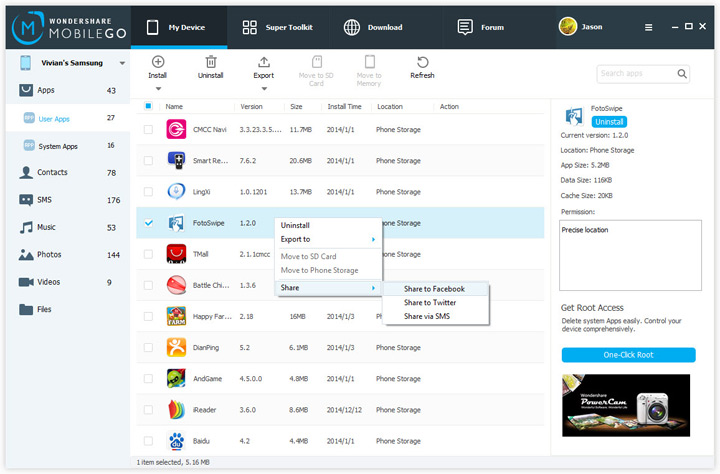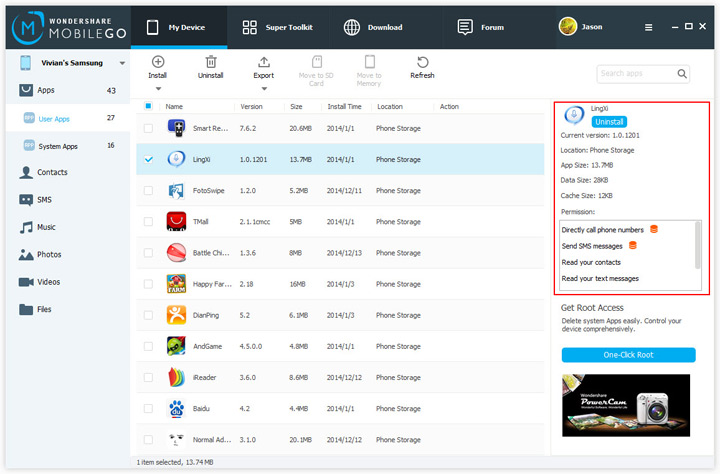Step 1. In the left sidebar, click User Apps or System Apps under Apps category.
Step 2. Tick your wanted apps and click Uninstall.
Step 3. This brings up a dialog. Click Yes and you're done.
Note: To uninstall system apps, you need to attain root access first. See how to root Android>>